#
First Time Atlas Implementation
#
Create User account
If this is your company's first time using ATLAS CMMS, the initial subscription will start with creating an organizational account. Follow these steps:
- Go to the ATLAS CMMS website or application.
- You will see a login page. Click on the "Sign up here" or "Create account" link/button.
- This will take you to the "Create account" form as seen below:
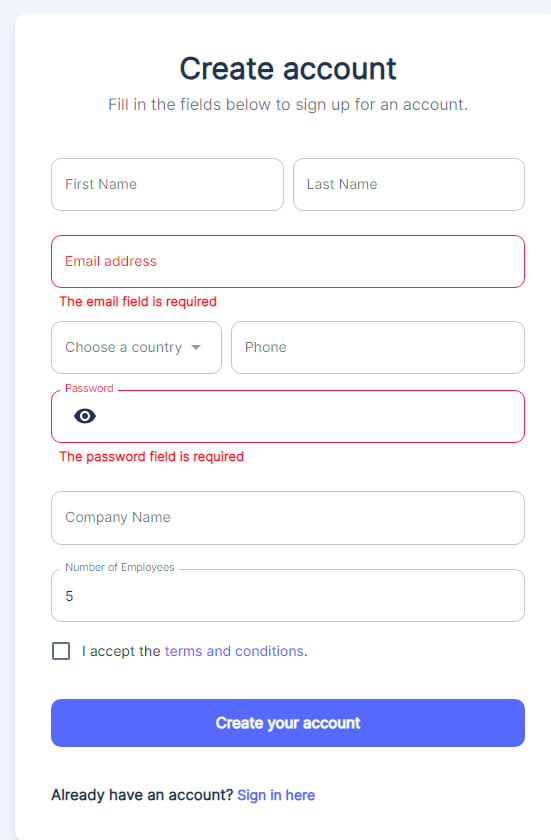
- In the "Create account" form, fill in the required fields:
- First Name
- Last Name
- Email address
- Choose a country from the dropdown
- Enter your phone number
- Create a secure Password
- Additionally, you may need to provide:
- Company Name
- Number of Employees
- Review and accept the terms and conditions by checking the box.
- Once all required fields are filled, click the "Create your account" button to submit the form.
- Then a verification email will been sent to you. Check the spams if you don't see it in your inbox.
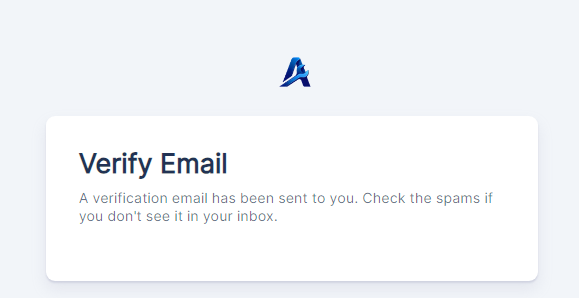
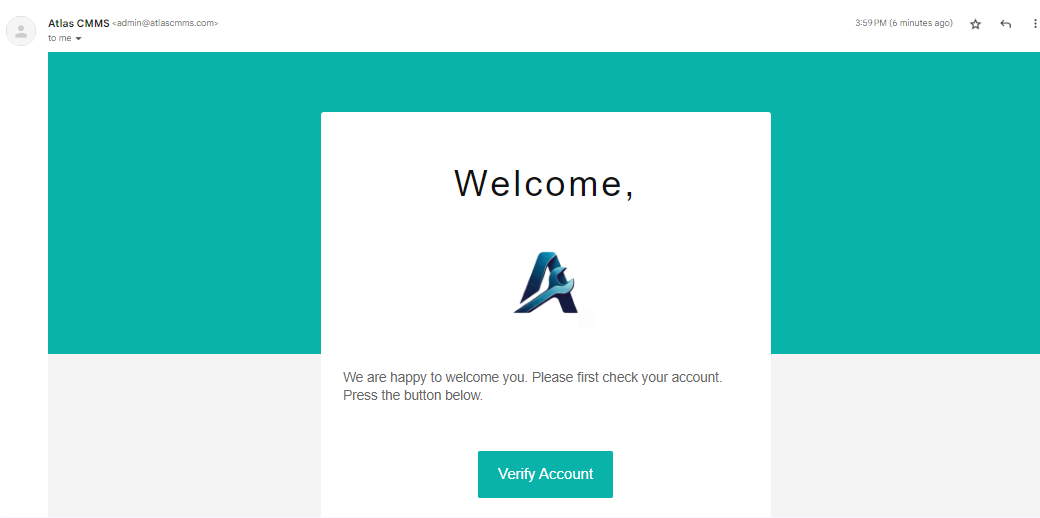
- Click “Verify Account”, then you will be directed to AtlasCMMS Login Page where you can use your email and password to access your Atlas CMMS account as Administrator/Creator.
- Then you can access “My Account” to edit and manage information related to your profile (see Edit Profile on case 1 above).
- Now as a Company Creator, you have the ability to edit and manage information related to you account by accessing “My Account” and your company.
#
Edit Company Profile
To access the company details page, you need to click on the user icon located at the top right corner of the interface, and then select the "My company" option from the dropdown menu.
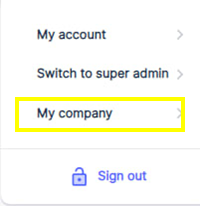
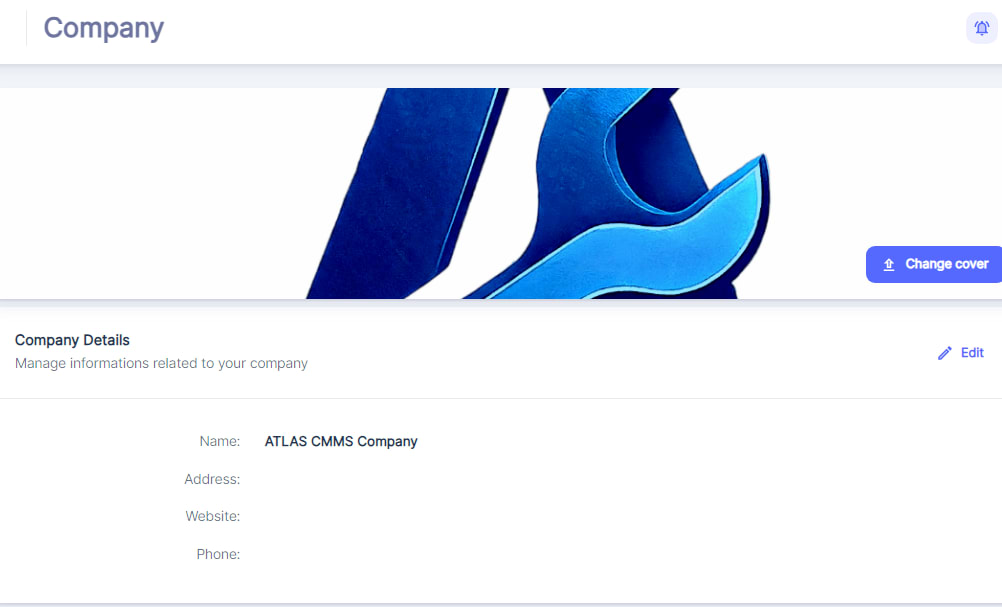
Once you've navigated to the "My company" section, you will be presented with the company details page. On this page, you can modify various aspects of your company's profile, including: Company Name, Company Address, Company Website and company Phone Number.
Additionally you can change your Company Cover Image:
As company creator, You have the option to change the cover image or logo displayed at the top of the company details page. This can be done by clicking on the "Change cover" button, which will prompt you to upload a new image file or select an existing one from your device or Just Drag it on are of Company cover.
#
Edit User Profile : See Edit User Profile Case 1
#
Notifications Settings Notifications Setting Case 1
This process establishes your company's presence within the ATLAS CMMS platform for the first time. As the initial admin user(company creator), you have full control to set up the system according to your organization's needs before rolling it out to other users like technicians, managers, and requesters.
Whether joining an existing implementation or starting new, ATLAS provides a straightforward subscription process to get your maintenance team up and running quickly on the software
Now, from the admin account, you can start configuring the system, as we will see in next chapter, by:
- Customizing system settings and preferences
- Adding other user accounts and assigning roles
- Setting up locations, equipment, and asset hierarchies
- Defining maintenance workflows and schedules
